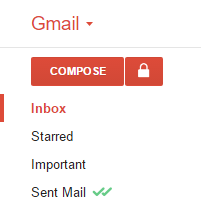With an extension, you can actually track your mail whether it has been seen or not. this extension provides some free features in basic version and has also a premium version. It almost provides tracking correctly 99%. Some mails cannot be tracked by this but its possibility is only 1%.
- Go to the link given above and install the extension.
- After installation. Open Gmail website or refresh it if it is already opened. It will ask to Active Mailtrack. Click on activate mailtrack. and it will redirect to sign in option. just sign in with your google account and allow permissions.
- Now, refresh Gmail. There will an icon of mailtrack that shows that the service is enabled.
- Now, all the mails you send can be tracked and you will know if your mail is read by receiver or not. When you will write a new mail, there will be a signature of mailtrack in mail like shown below.