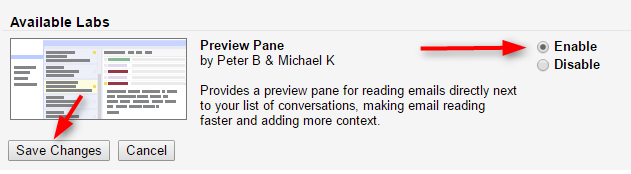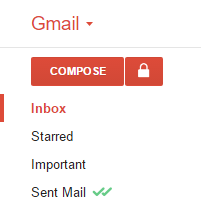There are millions of Gmail users each day mailing to someone and getting lots of mails. They all know that when one wants to read each mail, it is irritating to open each mail then again go to back and again open new mail. This process sucks!
Many people don't know much of Gmail. They just use it to mail. that's it! But one should know that Gmail provides so many features and functionalities other than only mailing. Today I am going to share about one of those features.
Gmail provides a Preview Pane mode that can help to solve the problem mentioned above. Many people don't know about it. Preview Pane will split your Gmail screen in to 2. One for mails and One for previewing selected mail. It can be vertically or horizontally. You can set as you want. Just follow the easy steps given below.
Steps:
- Open Gmail in your browser and click on setting button and go to settings.
- Go to "Labs" tab. Now search by writing "Preview Pane" in search box without quotes.
- It will show result of preview pane. click on Enable radio button and then click on save changes button as shown below.
- After clicking on save changes button, it will auto refresh Gmail. if it doesn't refresh automatically then refresh the page manually.
- Now, you will see a Preview pane on your Gmail. Click on any mail to open it in preview pane. you can switch through mails without going back to open new mail.preview pane will display mail you click on.
- You can change Enable/Disable preview pane by a button provided right upper side. You can also can the view mode of pane to horizontal/vertical/No split.