The First advantage of this locker is you don't have to worry when you are formatting your PC.Locker is not created in your Windows drive (C:).you will always be able to use your locker after formatting.
The Second advantage is if the ".bat" file is deleted by mistake then, you can creat new by same name as previous and you can access your locker.So don't worry about that .bat file!!
You can create locker anywhere you want your files/folders to hide. The steps are given below with pictures. There is a video for demonstrating steps at the end.
Steps For Creating Locker:
- Open notepad.
- Copy following code and paste it in notepad.
______________________________________________________
cls
@ECHO OFF
title Folder Locker
if EXIST "Control Panel.{21EC2020-3AEA-1069-A2DD-08002B30309D}" goto UNLOCK
if NOT EXIST Locker goto MDLOCKER
:CONFIRM
echo Are you sure u want to Lock the folder(Y/N)
set/p "cho=>"
if %cho%==Y goto LOCK
if %cho%==y goto LOCK
if %cho%==n goto END
if %cho%==N goto END
echo Invalid choice.
pause
goto CONFIRM
:LOCK
ren Locker "Control Panel.{21EC2020-3AEA-1069-A2DD-08002B30309D}"
attrib +h +s "Control Panel.{21EC2020-3AEA-1069-A2DD-08002B30309D}"
echo Folder locked
goto End
:UNLOCK
echo Enter password to Unlock folder
set/p "pass=>"
if NOT %pass%==YOUR PASSWORD HERE goto FAIL
attrib -h -s "Control Panel.{21EC2020-3AEA-1069-A2DD-08002B30309D}"
ren "Control Panel.{21EC2020-3AEA-1069-A2DD-08002B30309D}" Locker
echo Folder Unlocked successfully
goto End
:FAIL
echo Invalid password
pause
goto end
:MDLOCKER
md Locker
echo Locker created successfully
pause
goto End
:End
______________________________________________________
- Now, replace the line "YOUR PASSWORD HERE" with your desired password.
- Go to file>Save As...
- Go to the directory where you want to create a locker. In "Save as type" select "All Files (*.*)" option.
- Type File name as "xyz.bat".replace "xyz" with your desired file name (Extension of file must be ".bat") click save button.
- Now go to your directory where you have saved the file. There will be a file created with ".bat" extension.
- The .bat file is your access point of your locker.
- Double click on that file. It will open a command prompt with message that "Locker is created Successfully" as shown below:
- Hit Enter.There will be a folder created named "Locker" in the same directory. This is your locker. Move your files and folders to this folder to lock it.
- To hide the folder Double click on that .bat file again. It will open command prompt shown below.enter "y" to lock and hide the folder and hit Enter.
- Now, check your directory. The "Locker" folder is not visible. It is locked and hidden.
- To access it again, open .bat file. It will ask for password.
- Enter password and hit Enter.
- Now the folder is visible.
Note: Keep the code somewhere safe so that whenever the .bat file is deleted you can use it to make another one.Remember, the password must be same as previous and .bat file and hidden locker folder must be in same directory to use this method.(To re-access your folder).
Video Guide:
Video Guide:






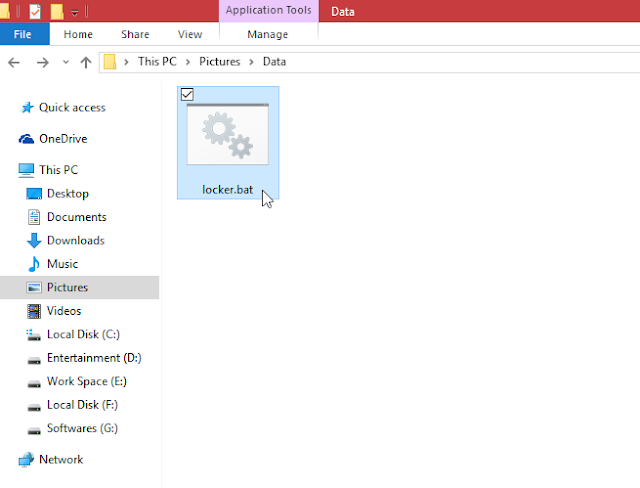

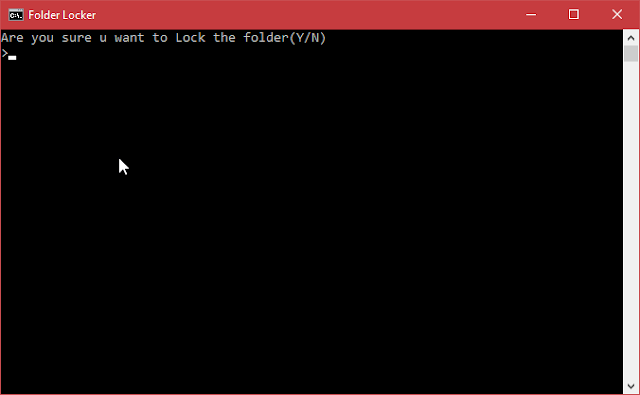






















0 comments:
Post a Comment